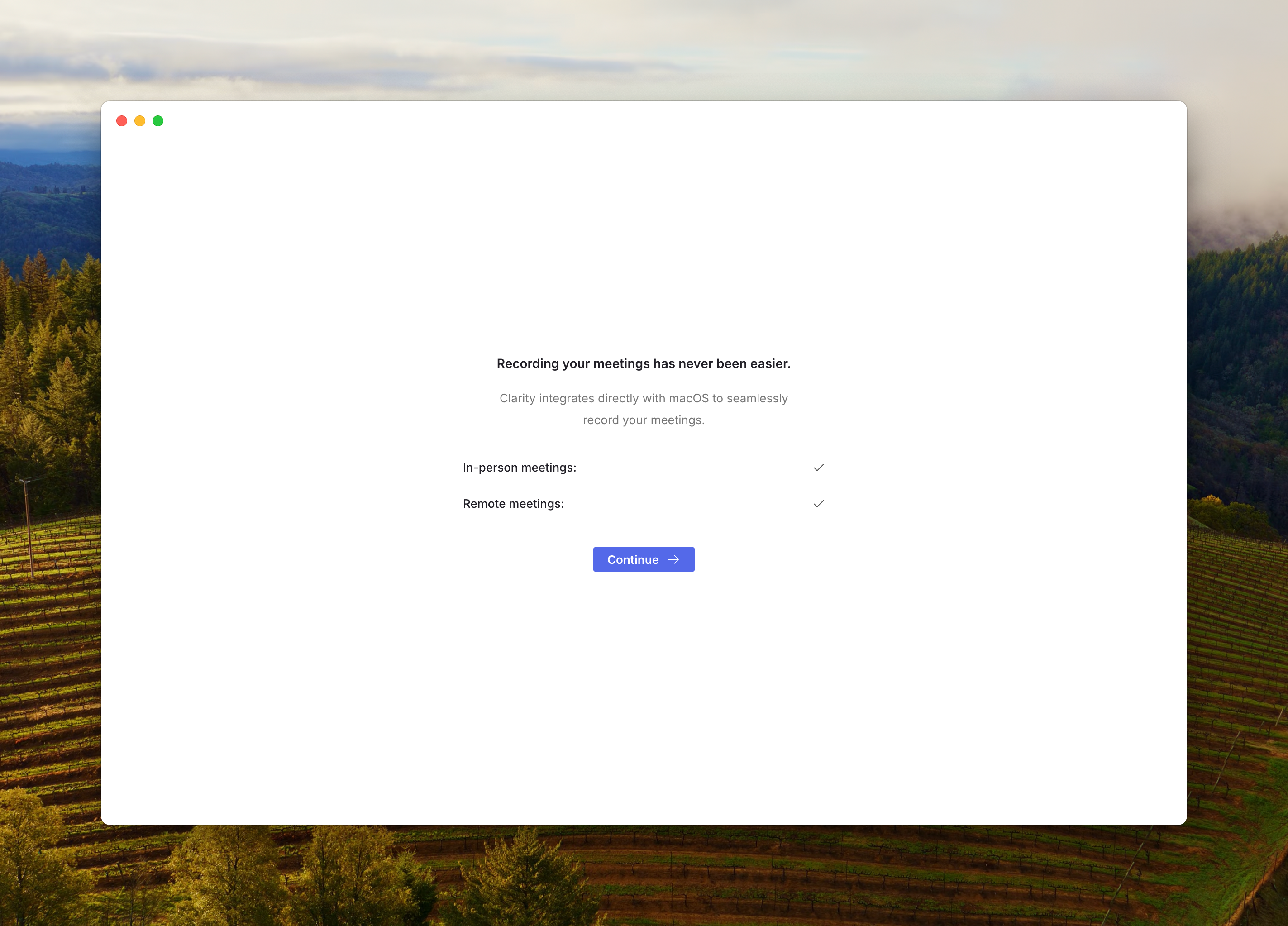Install the App
1
Download the installer
2
Unzip the installer
Double click on the
Clarity Mac Installer.zip file that is downloaded to your system.This will result in a new file called Install Clarity3
Install Clarity
Double click the
Install Clarity file to begin the installation process.Confirm any warning messages that show up.Setup Audio Permissions
Clarity will request audio and screen recording permissions. This allows us to support desktop recording from the mic and system audio.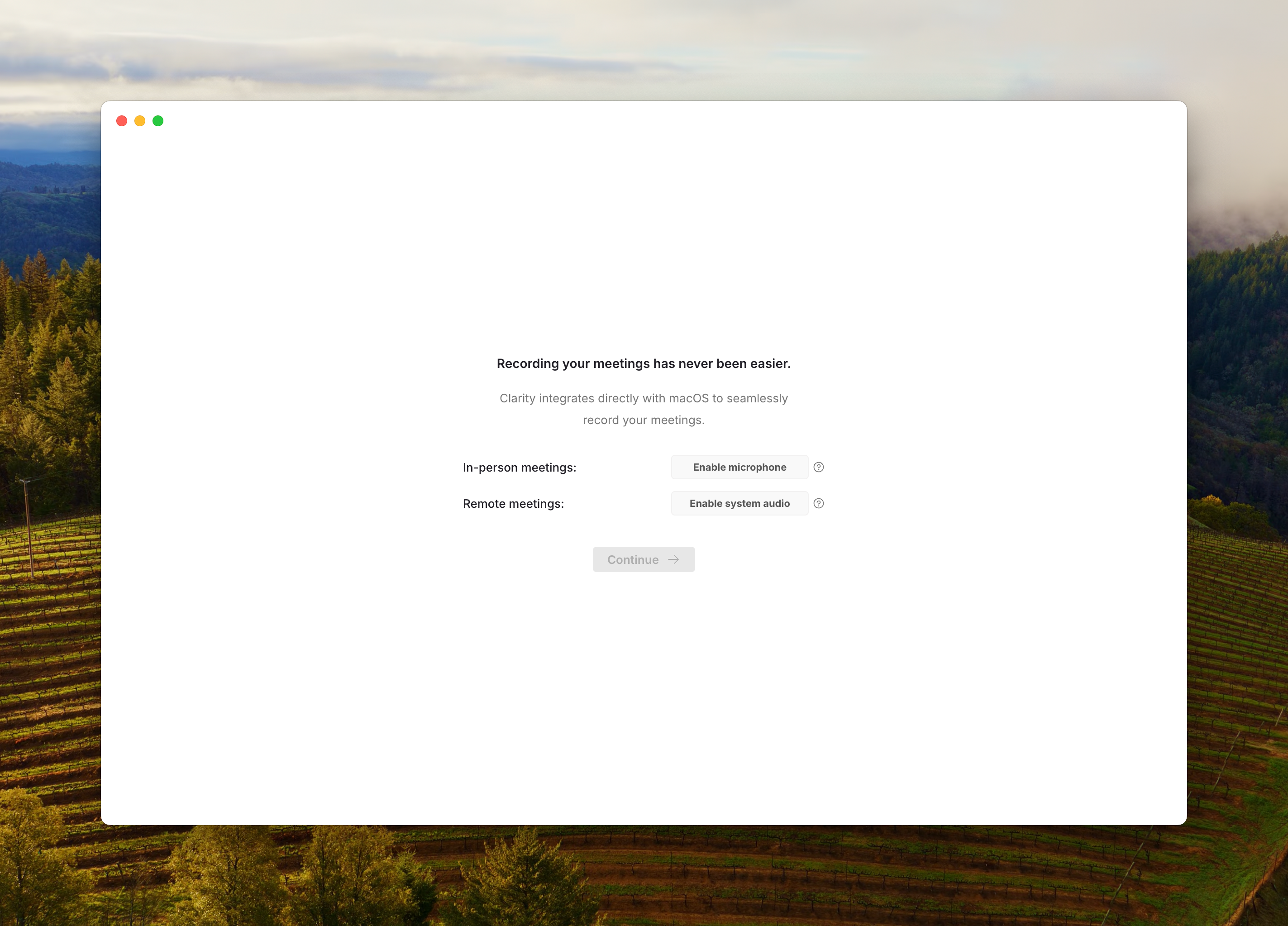
1
Allow microphone permissions
Click 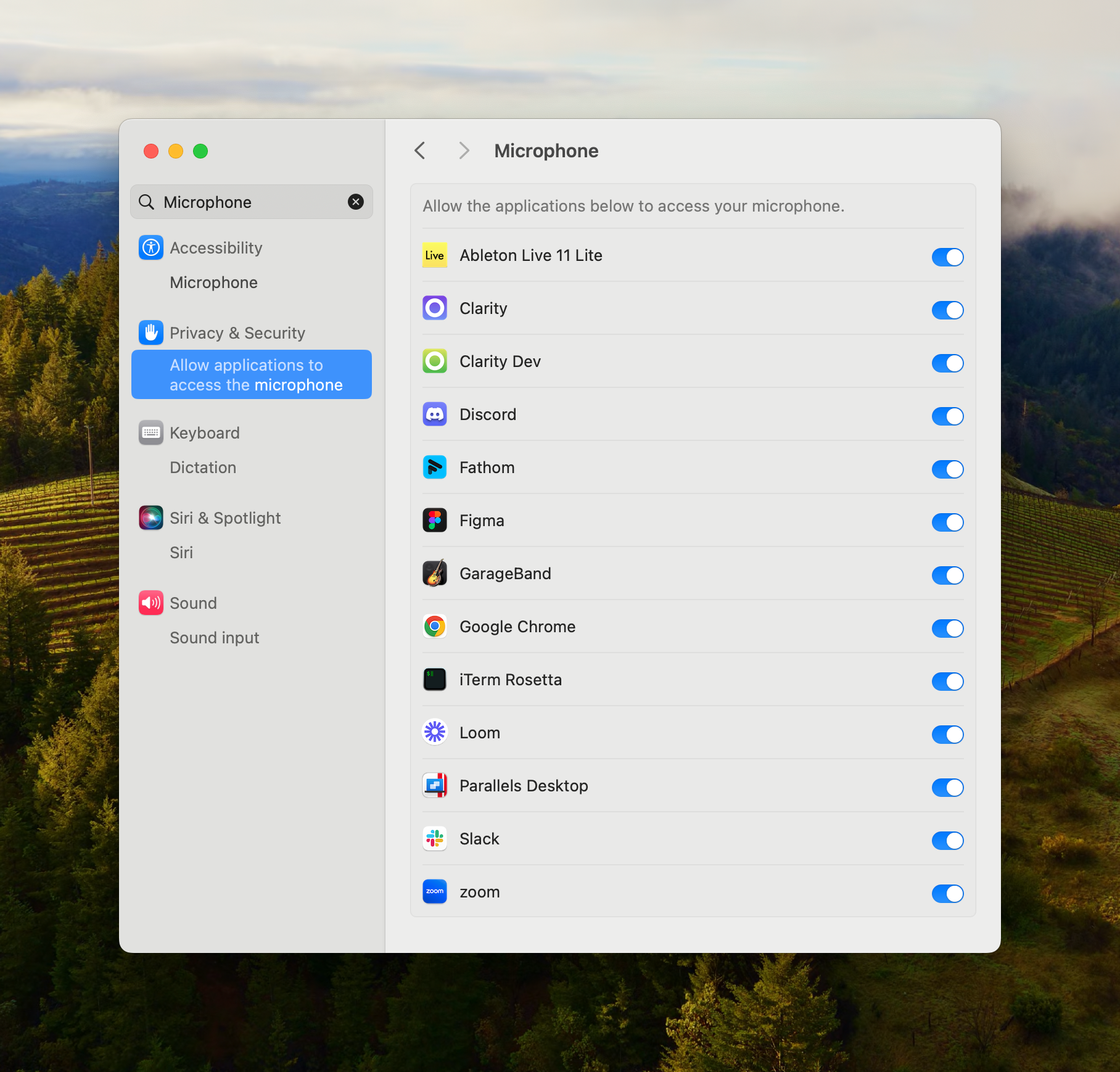 Toggle the permissions on for the Clarity application.
Toggle the permissions on for the Clarity application.
Enable Microphone. This should direct you to the Microphone settings in your Mac System Settings.You can navigate there directly by going to System Settings > Privacy & Security > Microphone or by searching “Microphone” in System Settings.This will allow Clarity to capture your mic audio for in-person and remote meetings.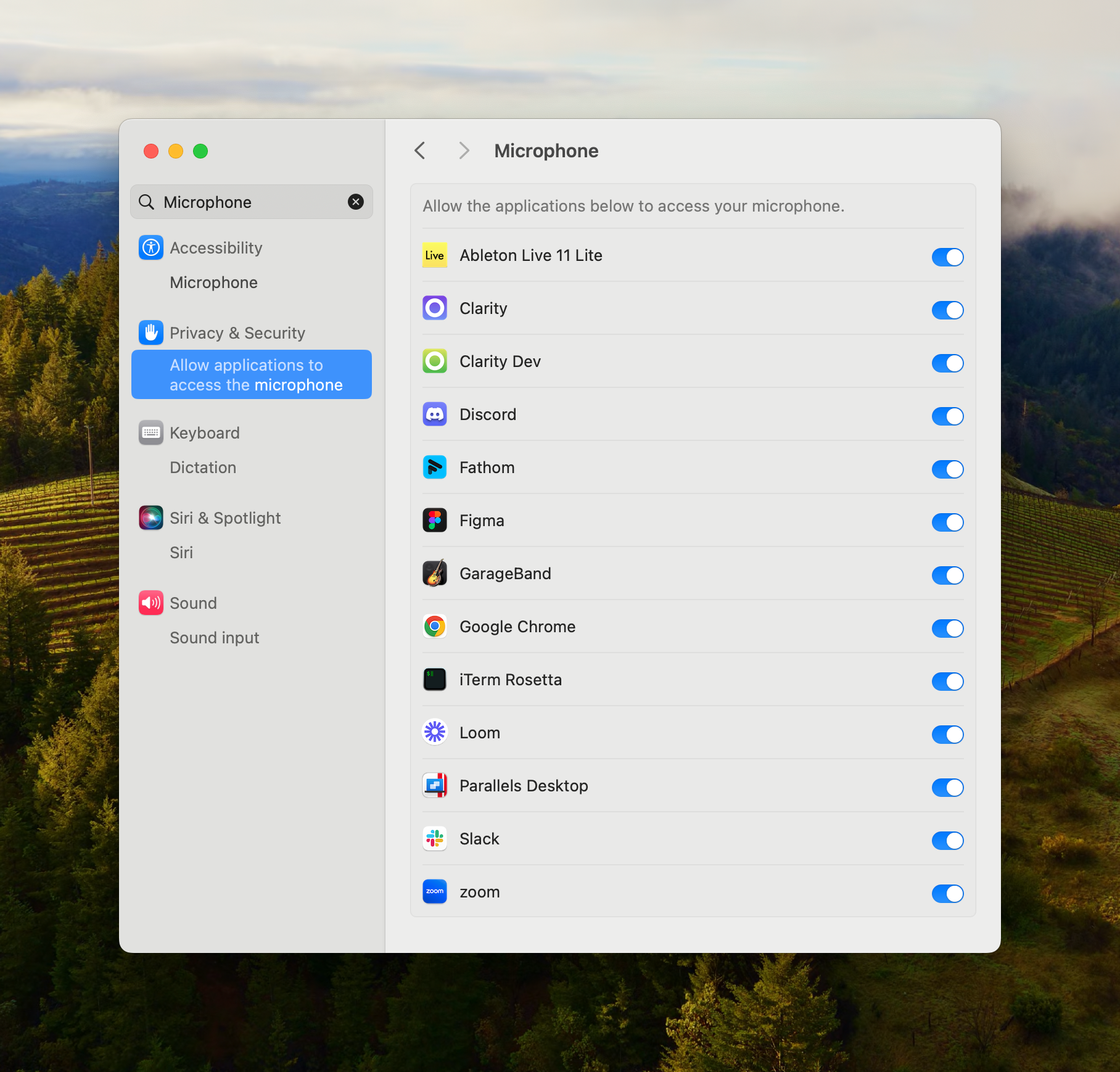 Toggle the permissions on for the Clarity application.
Toggle the permissions on for the Clarity application.2
Allow screen recording permissions
Click 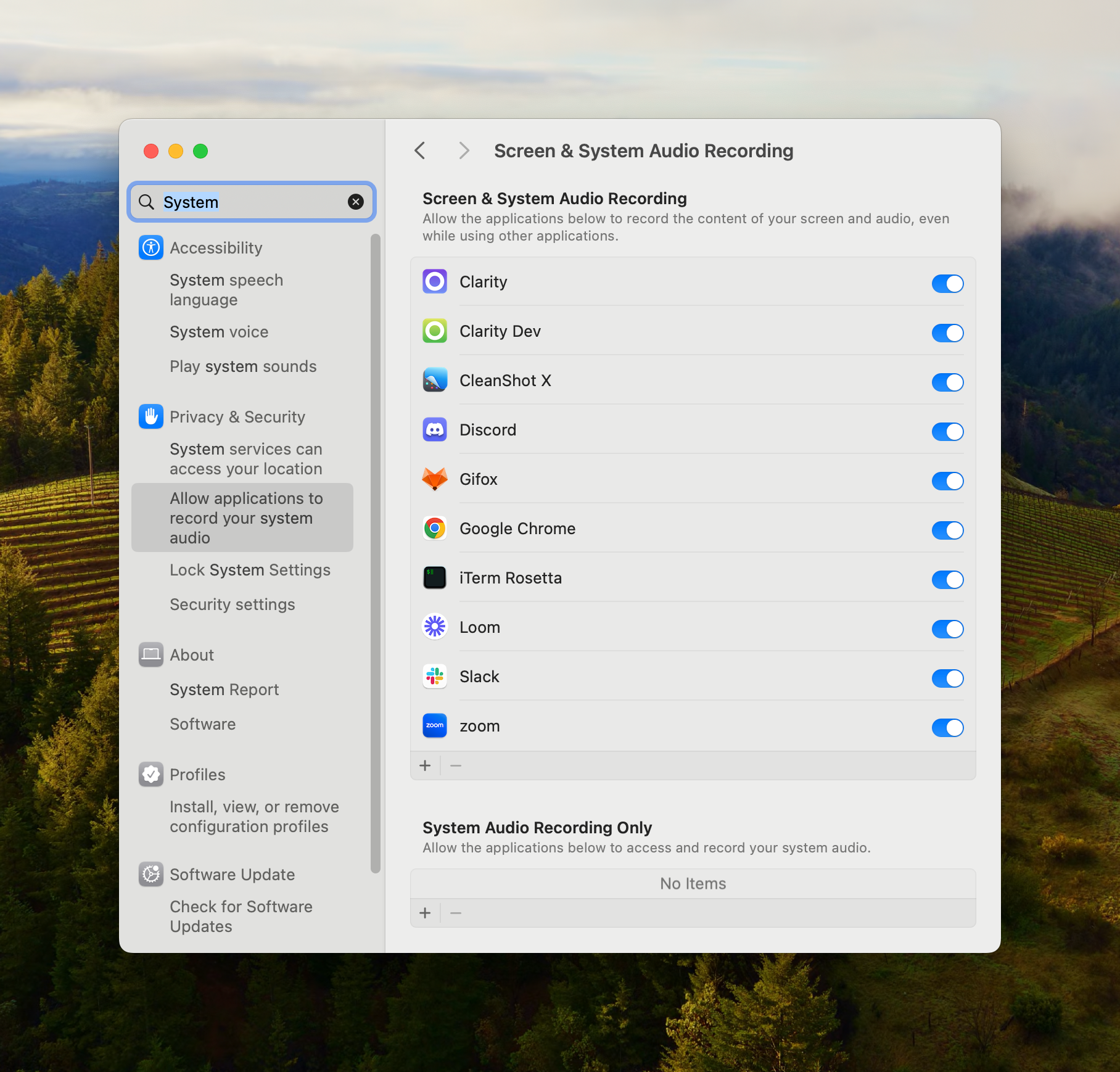 Toggle the permissions on for the Clarity application.
Toggle the permissions on for the Clarity application.
Enable system audio. This should direct you to the Screen & System Audio Recording settings in your Mac System Settings.You can navigate there directly by going to System Settings > Privacy & Security > Screen & System Audio Recording or by searching “System” in System Settings.This will allow Clarity to capture your system audio when on remote meetings.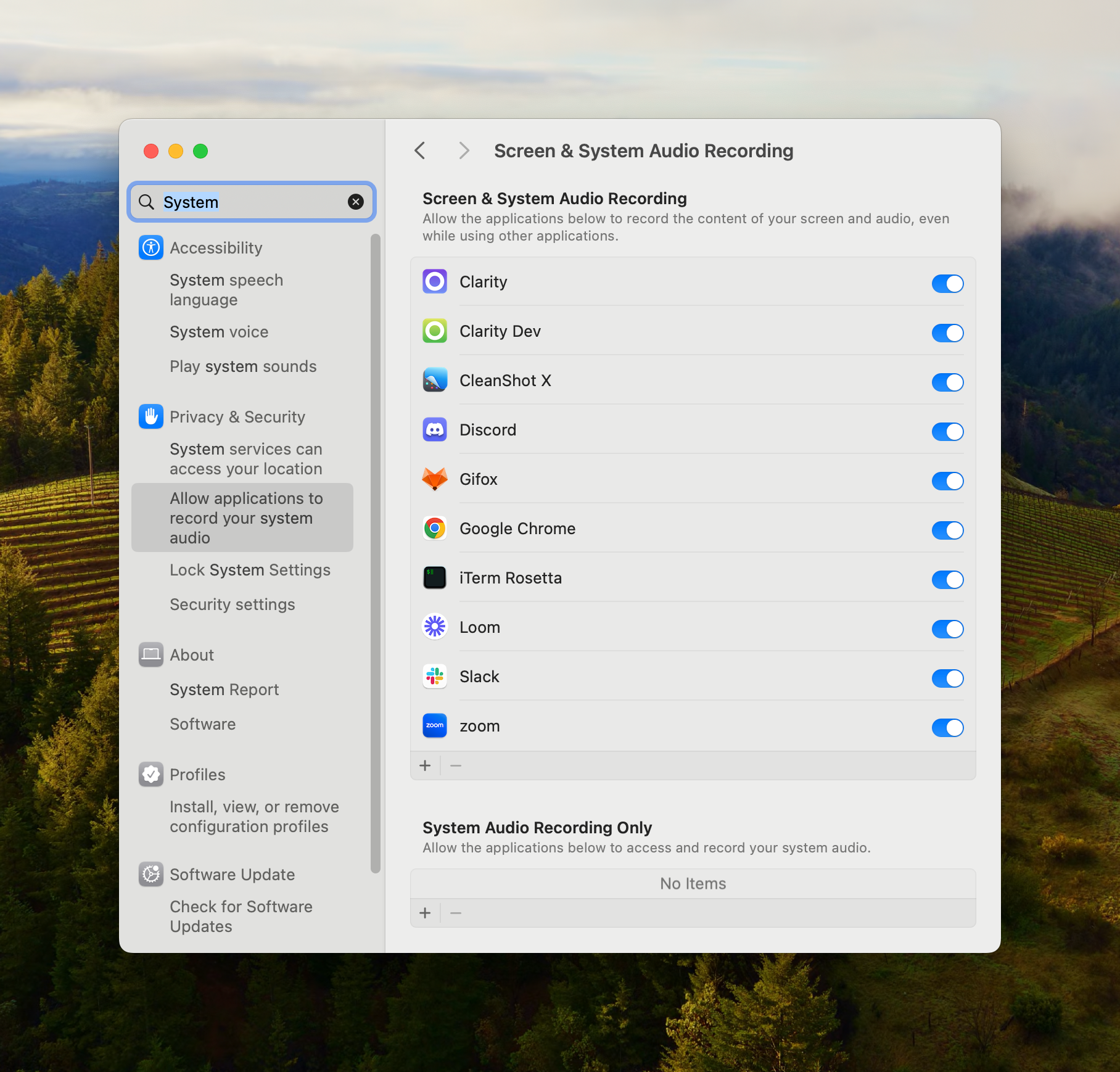 Toggle the permissions on for the Clarity application.
Toggle the permissions on for the Clarity application.